Hi there,
These instructions must be followed each step through completion.
We suggest printing these instructions, or viewing the instructions on another device's browser for reference during the procedure.
![]() Be sure you have a good WiFi connection.
Be sure you have a good WiFi connection.
![]() Be sure you know where to find downloaded files on your Android device.
Be sure you know where to find downloaded files on your Android device.
Many Androids are different and downloaded files can be found in Downloads, Notifications, or other locations.
Your key# will be sent to you by email.
XXXX-XXXX-XXXX
Copy your key# from the installation email you received to have it available for pasting from the clipboard.
When this setting is turned on you are allowed to install applications outside the Android Market. It is advisable when complete with the installation to reset to not allowed from unknown sources.
2) Tap Download to begin the process:Your web browser will open.
3) Tap the Download link on the web page to download the .apk file to your Android device.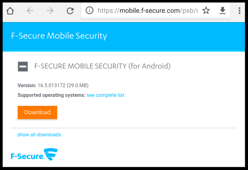
If a security prompt appears, tap OK to confirm that you want to download the app.
You can see the download progress under Notifications on your device.
Pause here until the download is complete.
4) Once the download is complete, tap the downloaded .apk file in Notifications or Downloads to begin the installation process.
5) If Complete appears, select Package installer and tap Always.
6) Tap Next and Install.
12) Tap Settings.
![]()
This is powerful, commercial-grade IT security technology and will take from 5-25 minutes to complete.
Please take your time, be deliberate, and use patience between steps as the software downloads, installs, and configures itself on your Android device.
Do not interrupt the process. The process will take longer if your WiFi signal is weak, or device is old.
We will keep you informed of any observations or issues, as needed.
Thank you.
Total Digital Security
Android devices vary greatly. These steps may vary depending on the device type and platform version you are using to install the protection. Refer to your device manufacturer for specific instructions.
Back to the main Product Support page.
Back to the Home page.
Click the orange Support button below for the Main Device Protection Support page.

Total Digital Security
(877) 643-6391
hello@totaldigitalsecurity.com
7777 Glades Rd. Suite 100
Boca Raton, FL 33434