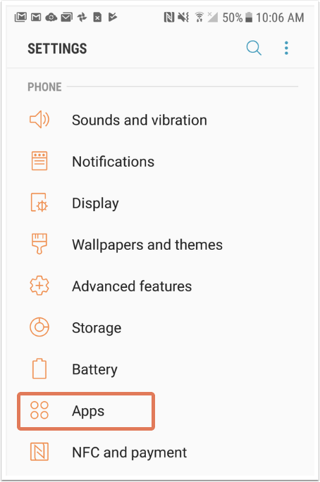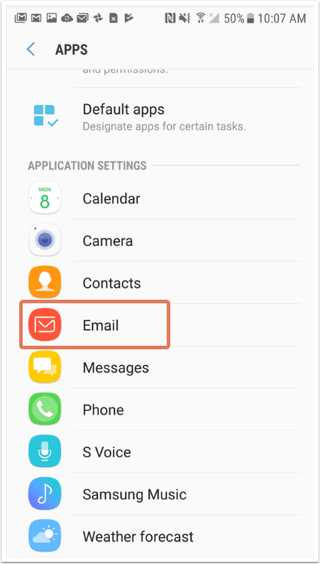Apple Mail (Mac OS)
- From Mail in your Mac's toolbar > Preferences.
- In the left side-bar, click on the Account for your email.
- Select Account Information towards the top.
- Find the field for Incoming Mail Server. This is your IMAP server name.
- Now, locate the field for Outgoing Mail Server. You may need to use the
dropdown menu - Edit SMTP server list to see the SMTP server name. The name of your SMTP port is also here.
Outlook for Mac
- Click Outlook in your Mac's toolbar. Then select Preferences and then Accounts.
- From the left side-bar, click the account that is your old email.
- Find the fields for Incoming server and Outgoing server. The long text box is the server name and the text box on the right is the port. Use this information as your Source Server.
Outlook for PC
- In Outlook, click File. Then click Account Settings > Account Settings.
- In the Email tab, double-click the account that is the old email.
- Below Server Information, you can find your incoming mail server (IMAP) and outgoing mail server (SMTP) names.
- To find the ports for each server, click More settings... > Advanced.
iPhone (Apple mail)
- Go to your iPhone's Settings.
![]()
- Next screen, click Mail > Accounts.
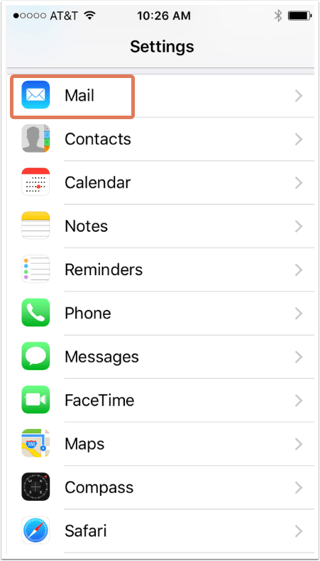
- Select the email account that is your old email account.
- Under IMAP, select Account.
- This will display your incoming (IMAP) and outgoing (SMTP) mail server information to use as your Source Server information.
Android (native Android email client)
- Navigate to your Android's Settings, and then click Apps.