Hi there
Congratulations on selecting one of the most powerful cyber-security technologies available anywhere: the Freedome Advanced for Business VPN, by F-Secure.
 F-Secure, Helsinki Finland
F-Secure, Helsinki Finland
INSTRUCTIONS -
Open this email on the Android device you are protecting.
IMPORTANT
We provide an enterprise-class version of the Freedome VPN and you can't get it on the App or Play Stores.
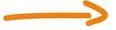 This is powerful enterprise-class software that must be installed without interruption. You will need 5-15 minutes to complete.
This is powerful enterprise-class software that must be installed without interruption. You will need 5-15 minutes to complete.
The installation is simple, but the directions must be followed in sequence, and with sufficient processing time between steps.
We suggest printing these instructions, or reading them from your computer browser while installing on your Android, here.
OK, let's get stated:
There are two phases of installation:
PHASE 1
1. Go to Settings > Security in your device and select Unknown sources.
2. Click the button below to begin.
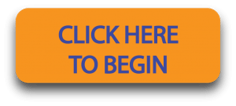
Your browser will open.
3. Tap OK to continue if requested.
4. Go to the Notifications area or Downloads folder and tap the downloaded .apk file from mobile.f-secure.com
F-Secure_Device_Agent_
Tap the file to begin and chose "New" if requested.
5. If you are asked to confirm the permissions that F-Secure Device Agent requires, tap Next to continue.
6. Tap Install. This will install the Device Agent app and icon.
7. When the app is installed, tap Open.
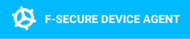
8. If you are asked to confirm the device manufacturer's terms of service, tap Confirm to continue.
9. Tap
Activate to allow your PSB administrator to manage your device.
Your device is now connected to your PSB account, and you can close the Device Agent app now.
PHASE 2
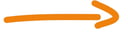
The Freedome for Business app will be pushed to your device shortly. Depending on your internet connection and other factors, the process may take up to 15 minutes to complete.
1. If your device installs the app automatically, tap the
Freedome icon
to open the app and go to the next step.
- If your device does not install the Freedome for Business app automatically, go to the Notification area and look for the  icon.
icon.
- This indicates that the Freedome for Business app is downloaded. Depending on your location and network connection, it may take up to 15 minutes for it to appear.
- Tap  and then tap Install application and Open once installed.
and then tap Install application and Open once installed.
2. When Freedome for Business opens:
- Tap Start tutorial or Skip tutorial if you want to view later.
3. Tap Accept on the Terms of service page.
4. Tap the center of the dome to turn the protection "On". 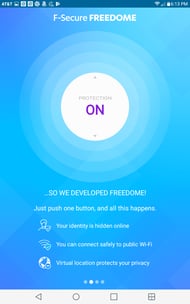
5. In the confirmation dialog, select I trust this application and tap OK to allow Freedome to create a VPN connection and handle your network traffic.
Now you have the power of encryption on your side, protecting your information and keeping you safe on any network in the world.
Thank you.
Total Digital Security