Open and install from your iPhone or iPad.
Hi there,
Congratulations on selecting one of the most powerful cybersecurity technologies available anywhere: the Freedome Advanced for Business VPN, by F-Secure.
Process these instructions on the iPhone or iPad you are protecting - it includes a personalized link for the installation of your VPN software.
To save time, we suggest playing this 3-minute video tutorial, first:
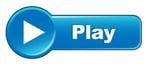
Some users print this email for reference during installation.
IMPORTANT
We provide an enterprise-class version of the Freedome VPN and you can't get it from The App Store.
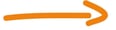 This is powerful commercial-class software that must be installed without interruption. You will need 5-10 minutes to complete.
This is powerful commercial-class software that must be installed without interruption. You will need 5-10 minutes to complete.
The installation is simple, but the directions must be followed in sequence, and with sufficient processing time between steps.
These steps may vary slightly depending on the age of your device.
 Have your Apple ID and password ready.
Have your Apple ID and password ready.
 Close all open apps on your device. Click here for how.
Close all open apps on your device. Click here for how.
 Note for Gmail users: We recommend that you use the default iOS email app to open this email, not the Gmail app.
Note for Gmail users: We recommend that you use the default iOS email app to open this email, not the Gmail app.
OK, let's get started with these steps below:
1) Tap the orange Download link below to begin:
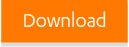
This opens your web browser to download and install the Device Management profile.
2) Tap Allow.
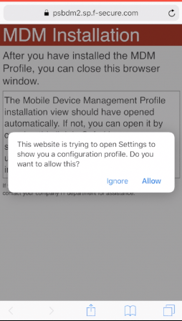
3) On the Device Management profile installation dialog, tap Install.
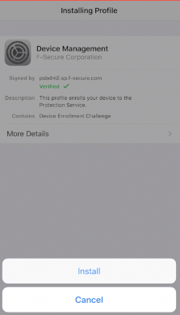
4) If your device is protected by a passcode lock, enter your device PIN code or password to allow the installation.
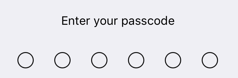
5) Tap Install to continue.
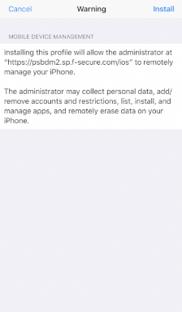
6) Tap Install again in the App Installation dialogue box to confirm that you want to install the profile. The Device Management profile is installed.
7) Tap Trust for Remote Management.
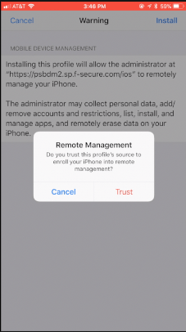
8) Tap Done.
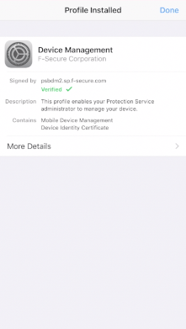
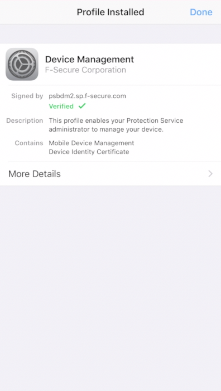
9) IMPORTANT - stay on the page you see below.
Wait on red and white screen until the next step pops up.
Do Not click the link "this link" below:
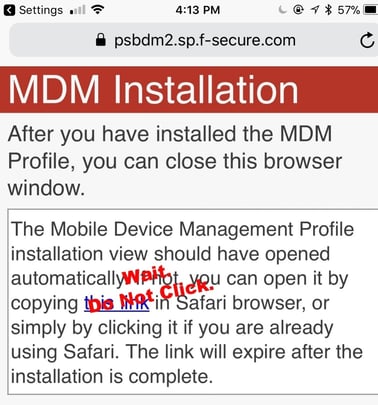
10) Tap Install in the App Installation dialogue again.
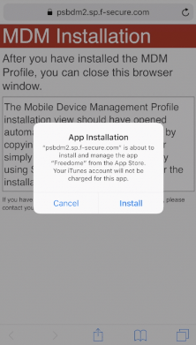
The Freedome for Business app will be pushed to your device shortly.
Please be patient, depending on your network connection, configuration and setup will take between 15 seconds and 5 minutes.
11) Now, click the home button on your device to return to the home screen and find the Freedome app on one of your pages. Wait for it to completely download.
Tap the Freedome icon once the download is complete.
You may need to sign in to your Apple iTunes account to install the app. Your iTunes account is not charged even if you are asked to sign in.
12) Page through the introductory slides and Start using Freedome.
13) Tap Accept on the Terms of Service page.
14) Agree to notifications, Allow configurations and Continue the process of automatic updates and messages.
15) Tap the center of the dome to turn the protection "ON".
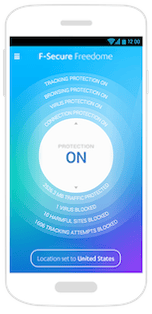
 When the VPN connection is active, your device and privacy protection is turned on.
When the VPN connection is active, your device and privacy protection is turned on.
Now, you have the power of encryption on your side, protecting your information and keeping you safe on any network in the world.
Thank you.
Total Digital Security
Consider printing these instructions for reference during installation. Click here.
If your link has expired, or you need to restart the installation process, email us at support@totaldigitalsecurity.com
Click here for the installation video.

F-Secure Headquarters and Operations Center, Helsinki Finland